- Download WordPress from Internet
- Open File manager on cPanel and then find the public_html file that looks like world symbol
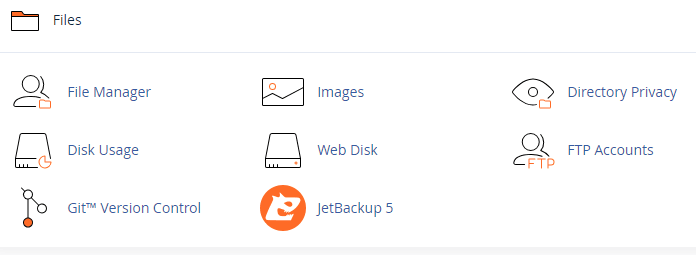
- In the public_html, you want to create a file called index.html
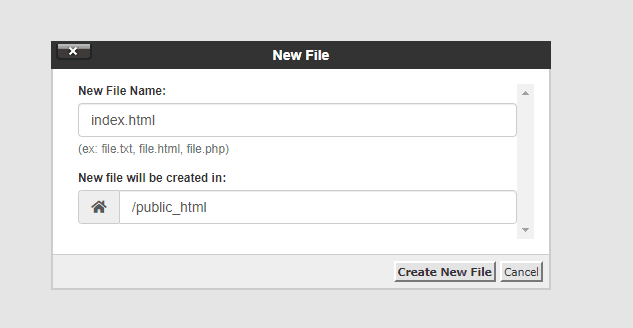
- next step will be to upload the word press file to the public_html file. Click upload and you can drag and drop the compressed file into the location where is says ‘Drop files here’, after that go back and then extract the file, so that you can see the folder.
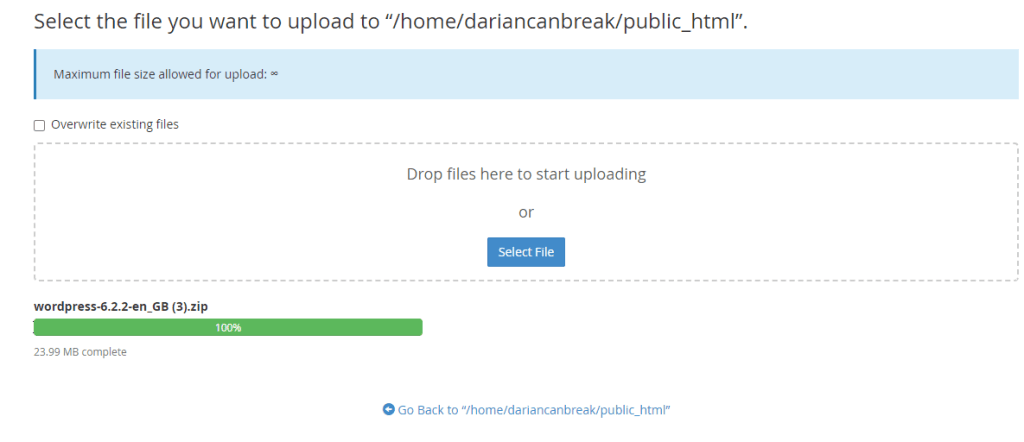
- Then move everything in the folder to the public_html file and then remove the WordPress folders, both the zipped folder as well as the unzipped one.
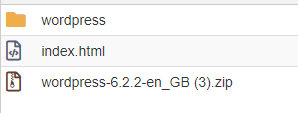
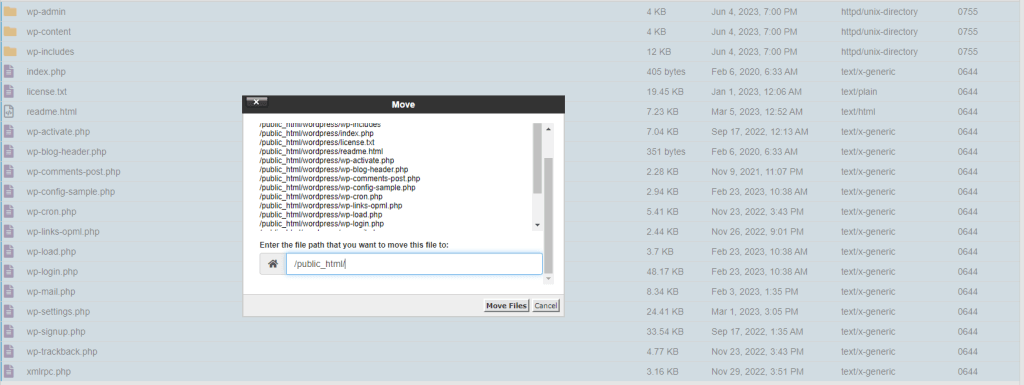
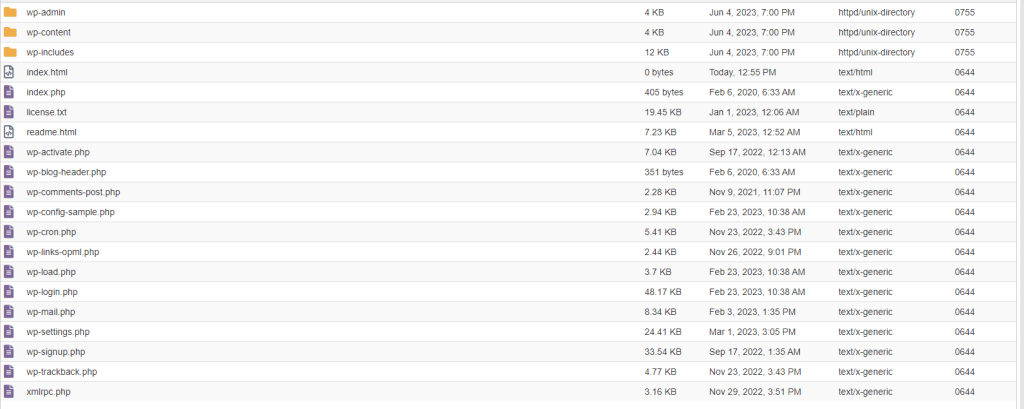
- Enable temp Domain: https://dariansblog-f824.temp-dns.com/temp-domain/
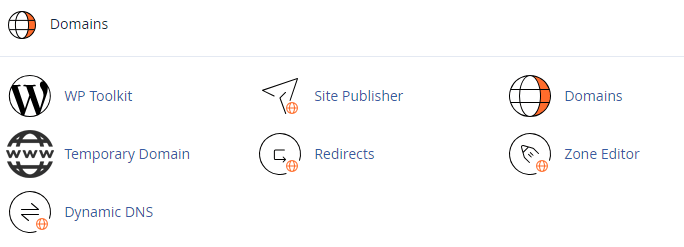
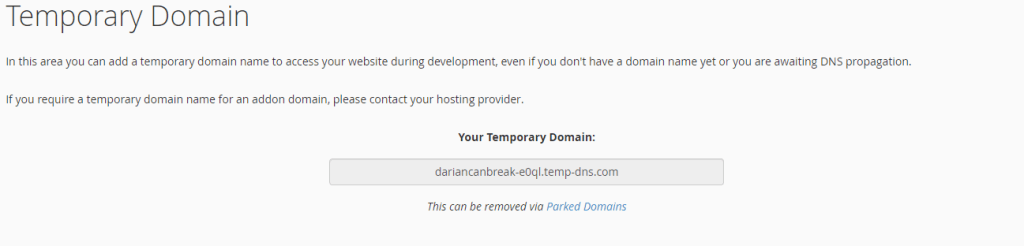
- In order to access the WordPress installation after you have made the Database, User, Configuration etc then you need to follow on to actually install WordPress. This is something I have really struggled with as I keep forgetting to be able to access WordPress this way. How to do it is copy the ‘Domain Name’ and add ‘ /wp-admin’ this is very important to remember!
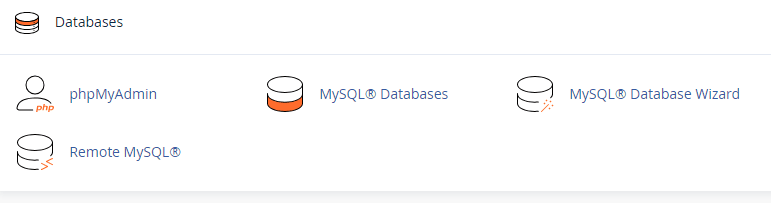
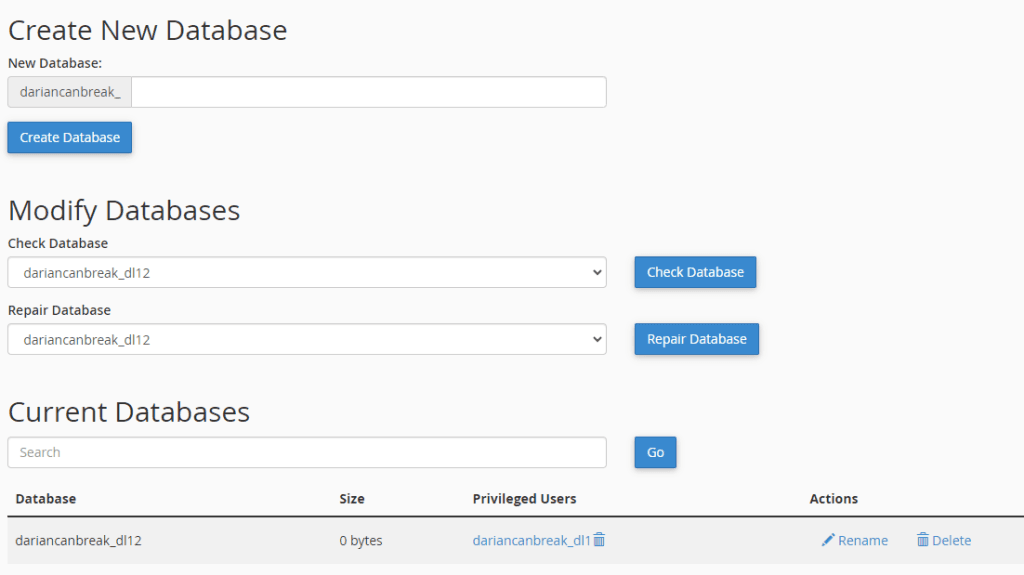
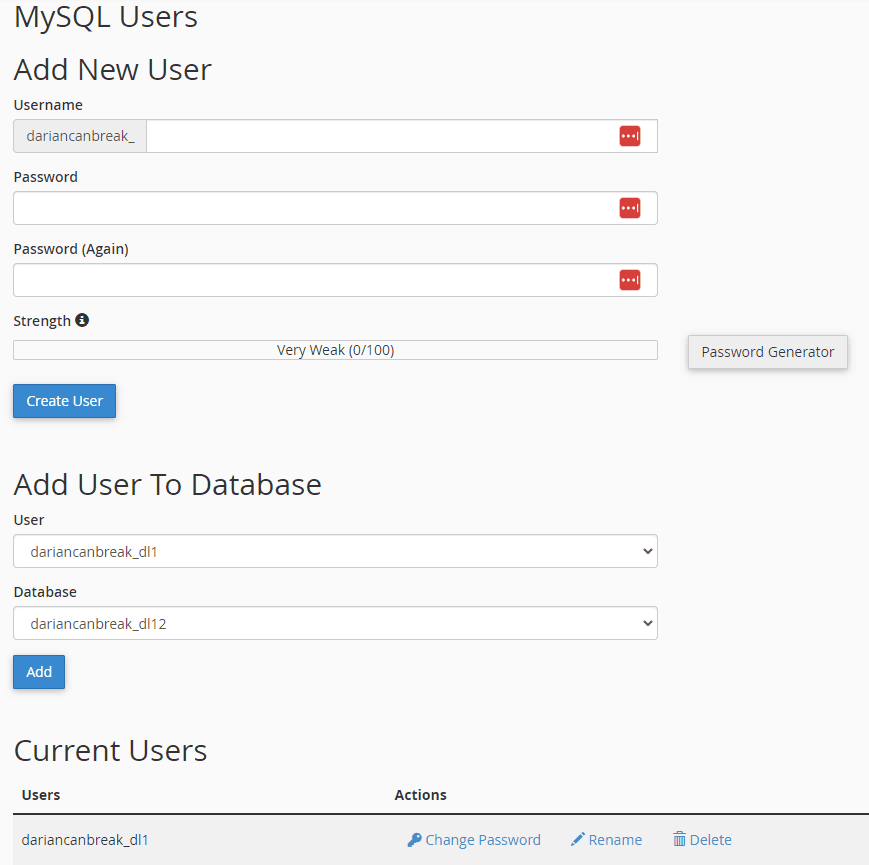
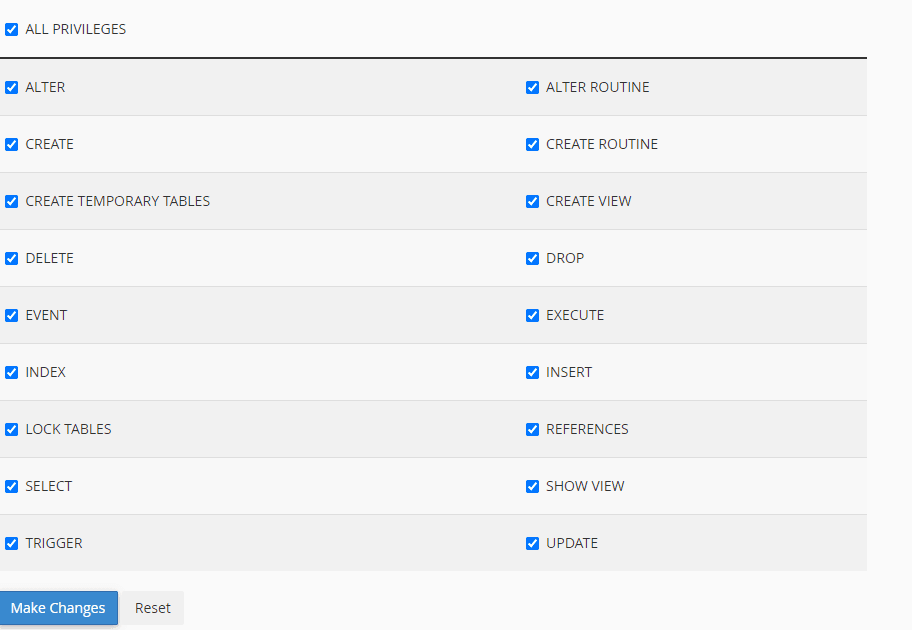
- Once the configuration is sorted out at everything is working you will be directed to a WordPress page and then you will need to fill out the boxes but nothing is really needed for it.
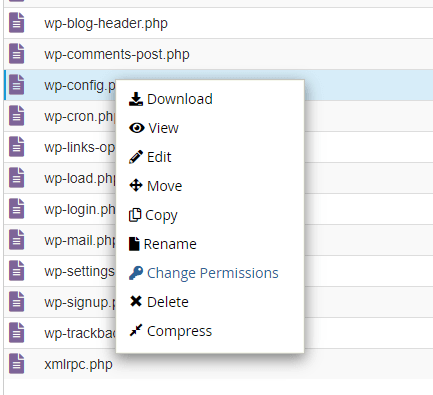
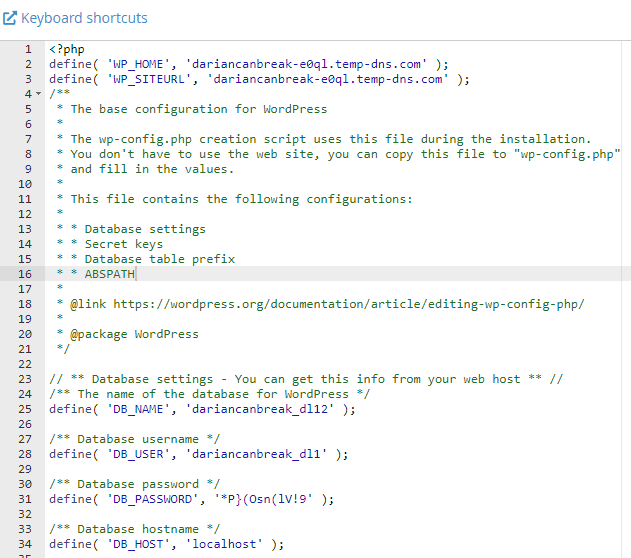
- If the file says config.sample.php then you want to remove the sample part of the file.
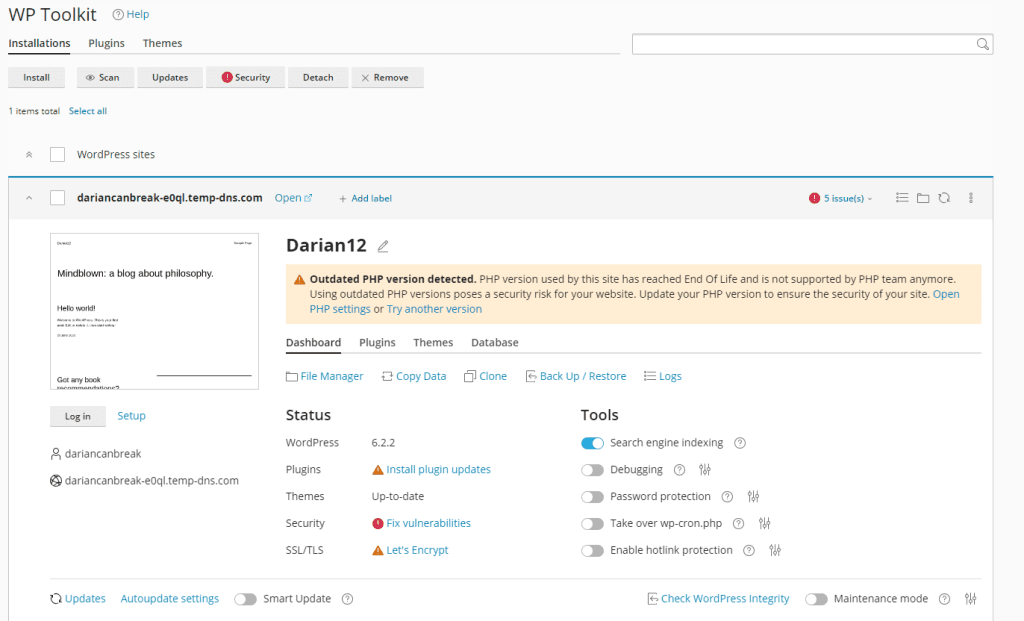
- If having problems with remembering your login details like me for WordPress then you can sorted that out by going to cPanel and then finding the WP-toolkit. Once it has found the site then click setup and you will be able to see your username and make a new password or find the current one you have forgotten.
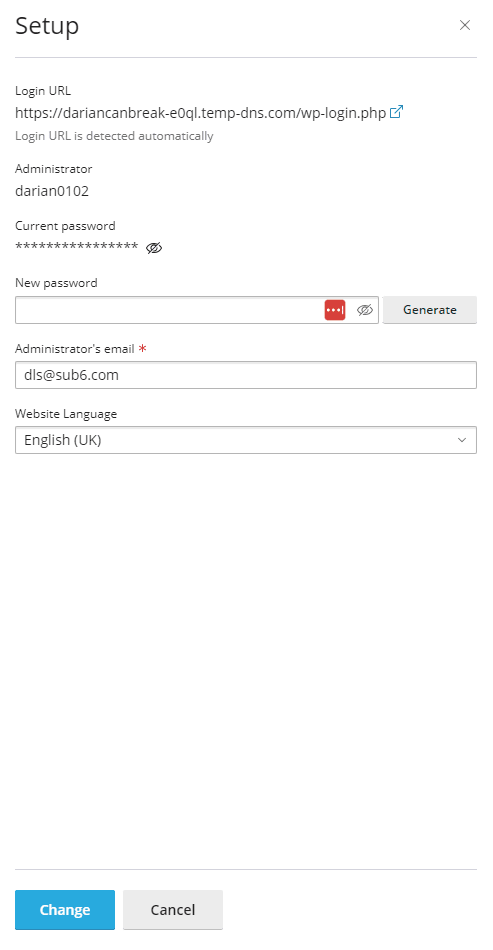

- link to Config page: https://dariansblog-f824.temp-dns.com/wp-admin/post.php?post=76&action=edit